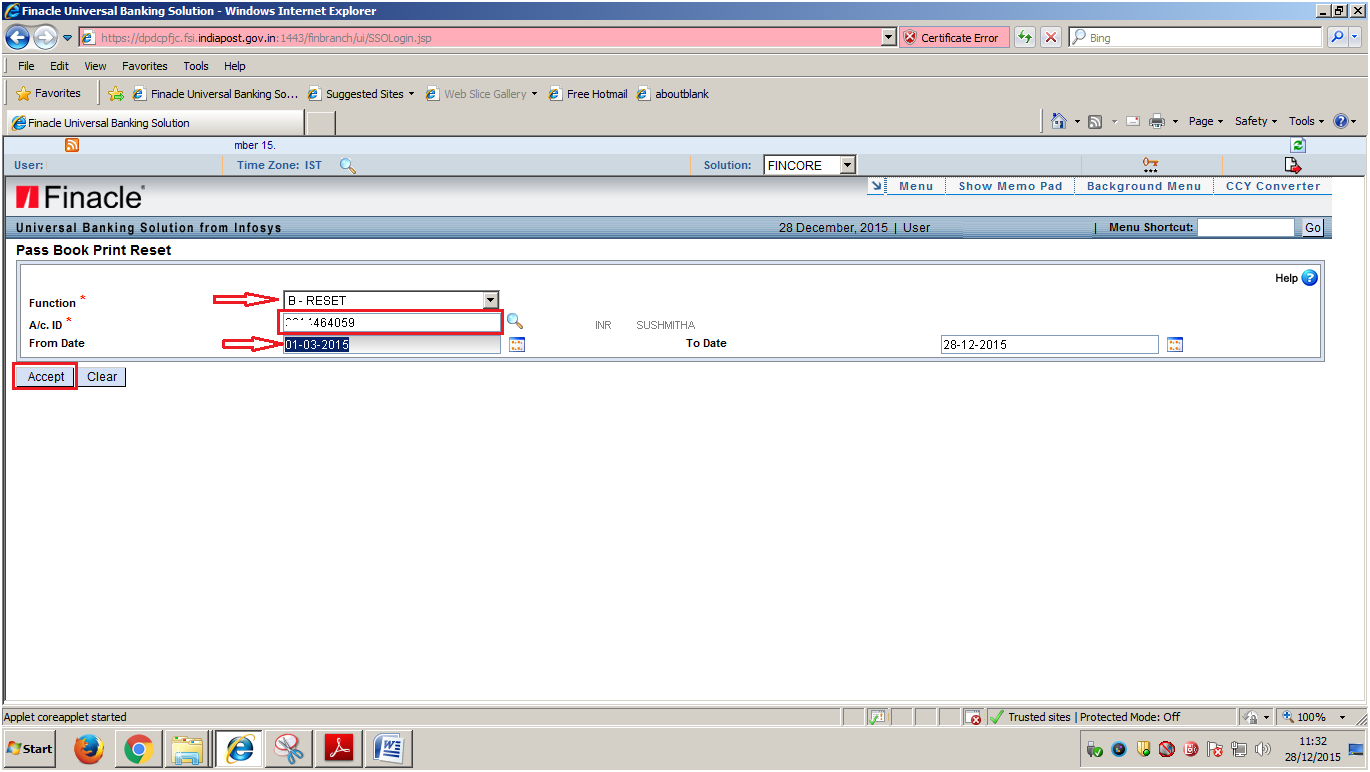Posting of PPF/SSA Intersol deposits by PM at HO in DOP Finacle
Implementation of 25,000 intersol limit in DOP Finacle
- Cheques accepted for subsequent deposits in Sub Office PPF / SSA accounts are lodged at HO in 0017 account of HO and posting is carried out at HOs after clearance, to facilitate posting, as per SB order 5 of 2016 intersol limit has been configured as 1.5 lakhs on 07/01/2017 as a temporary solution.
- In order to settle the above issue new patch deployed in DOP Finacle for intersol transactions
- All PO's are instructed to follow the below procedure for posting high value PPF/SSA deposits
- Postmaster role users at HO are given access to CPDTM/CPWTM menus (for PPF/SSA accounts) for posting the subsequent deposits through cheques of sub offices.
- The high value deposits for PPF/SSA will be done by Postmaster instead of PA handling Cheque clearance.
- Please revert immediately in case of any issues.