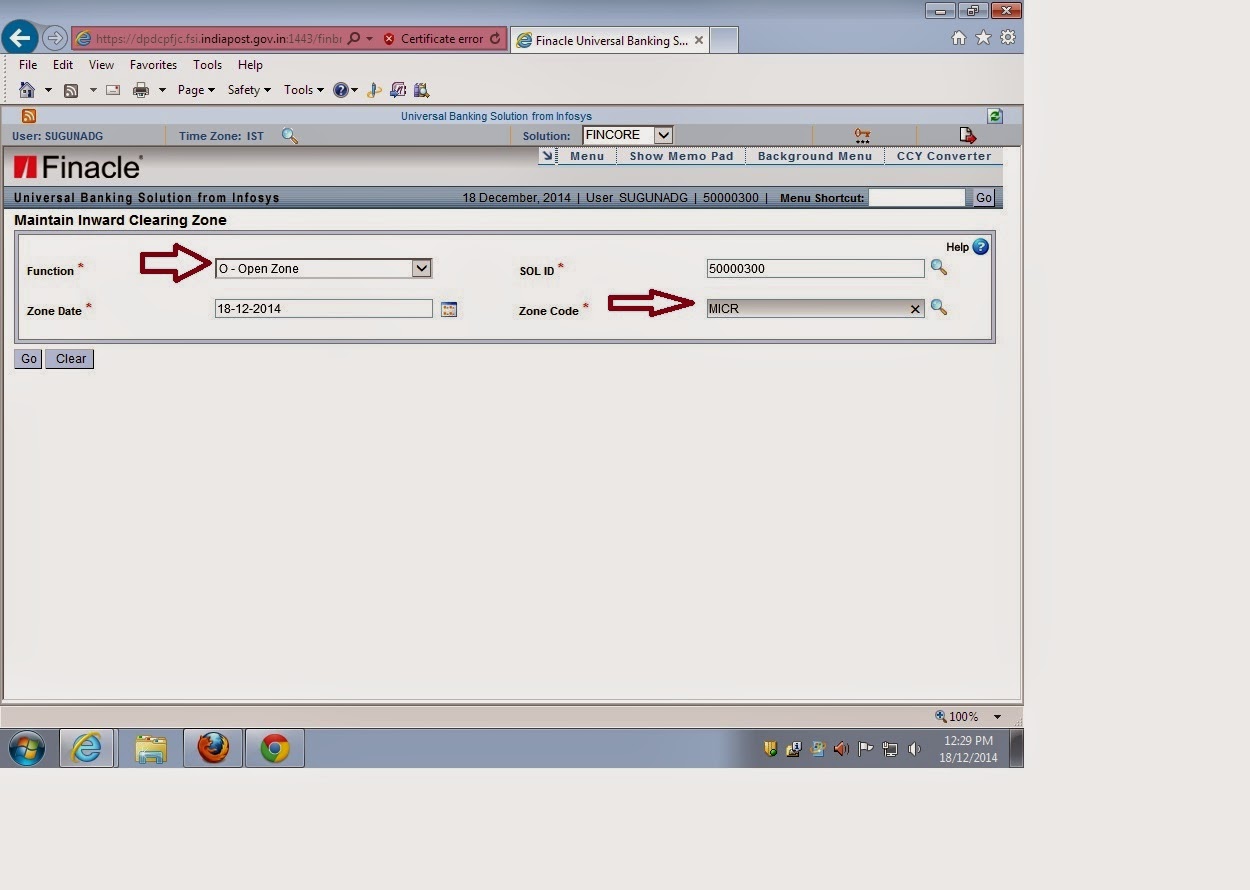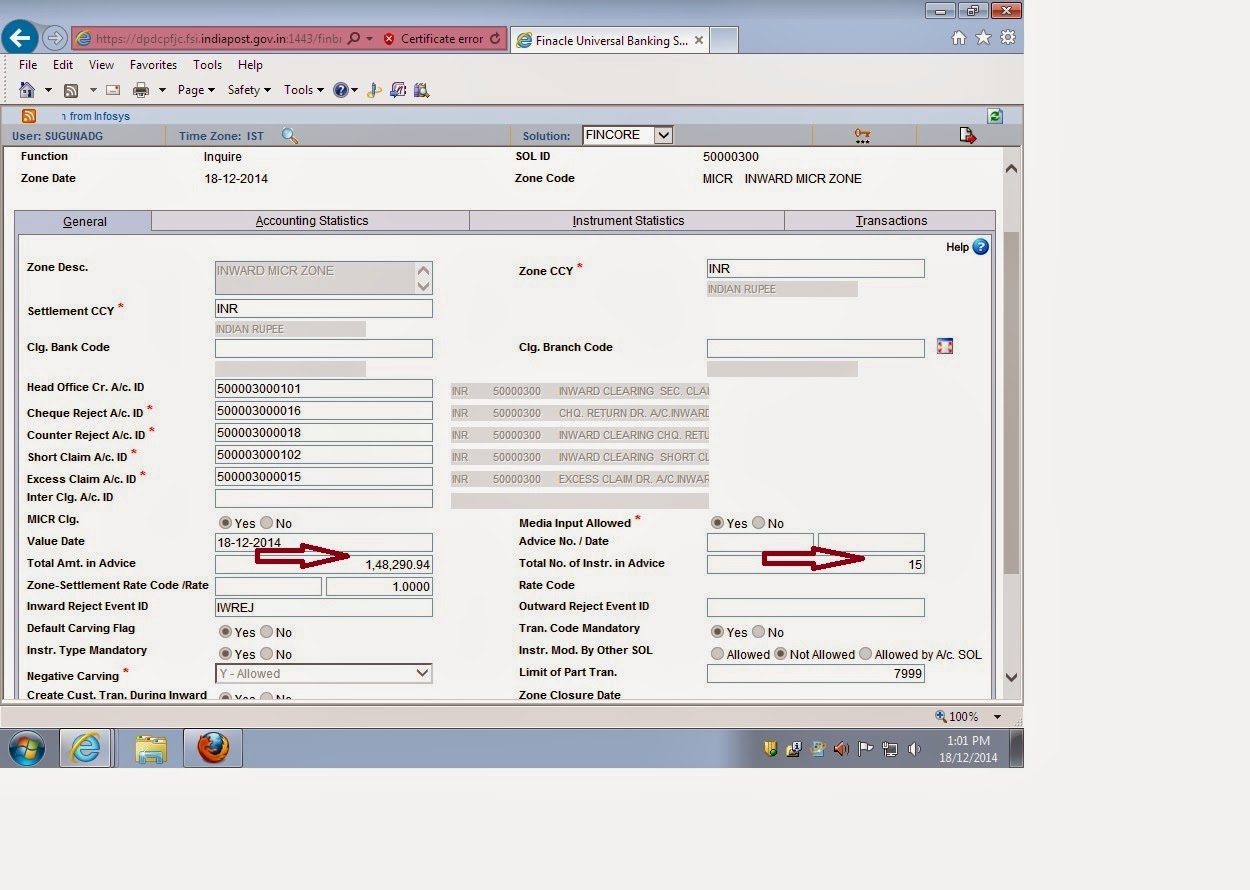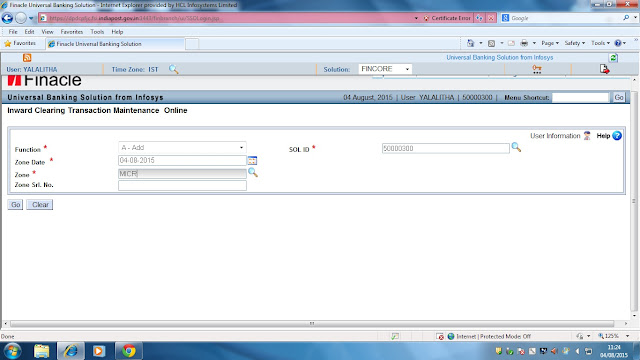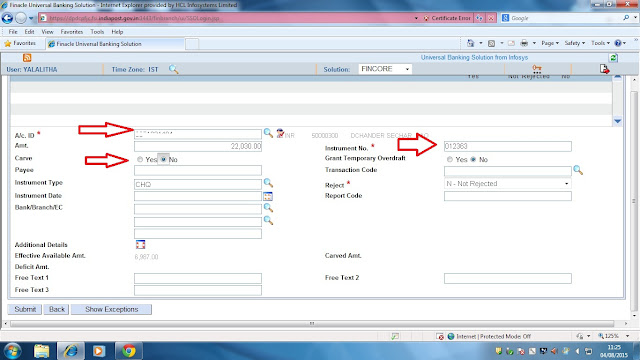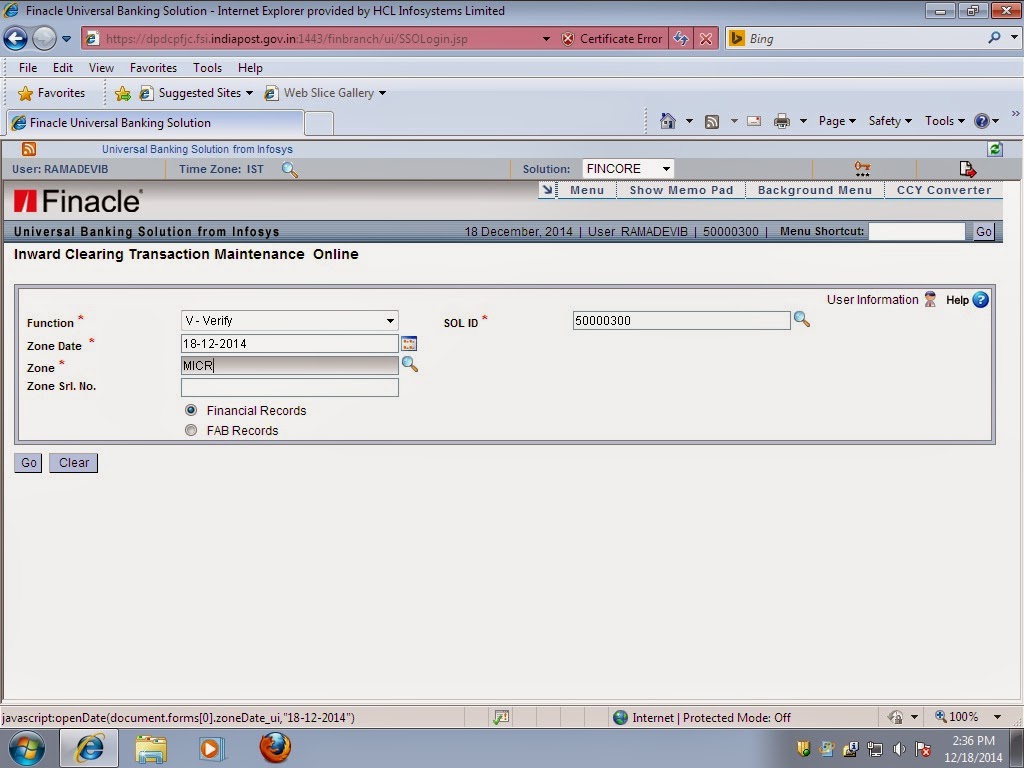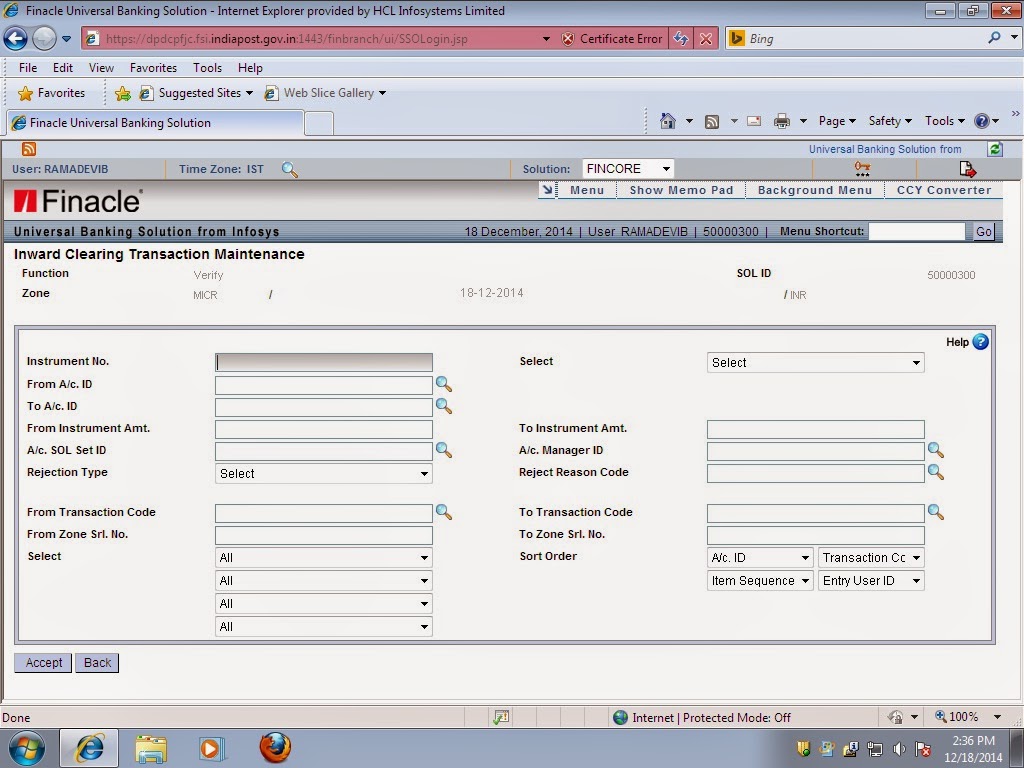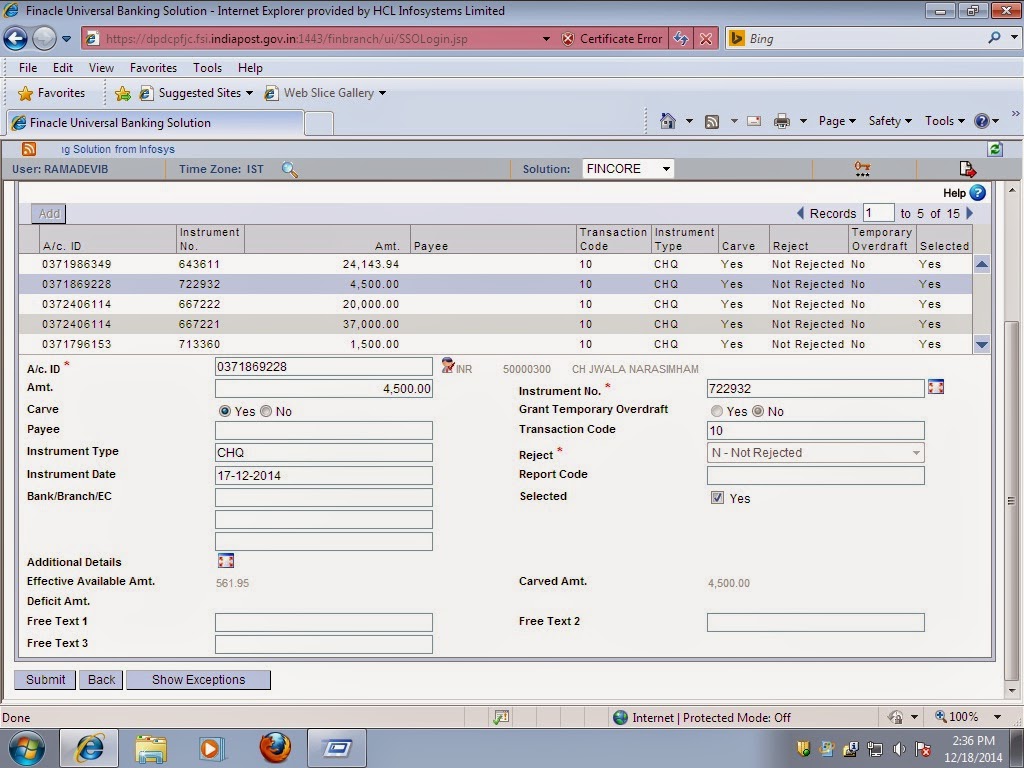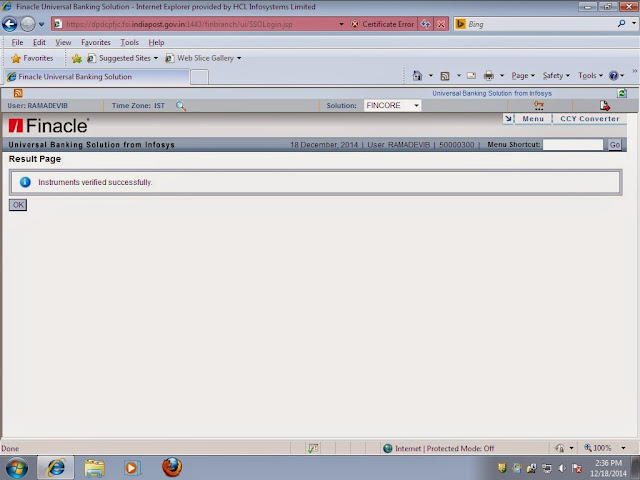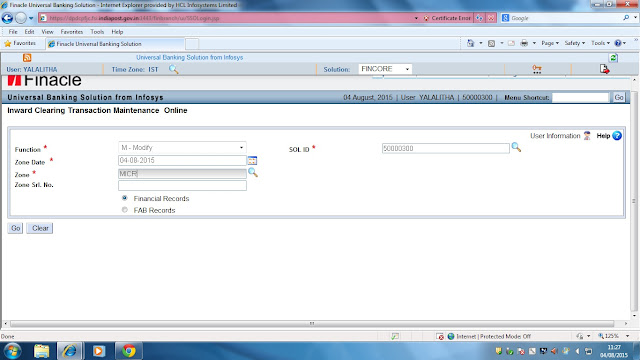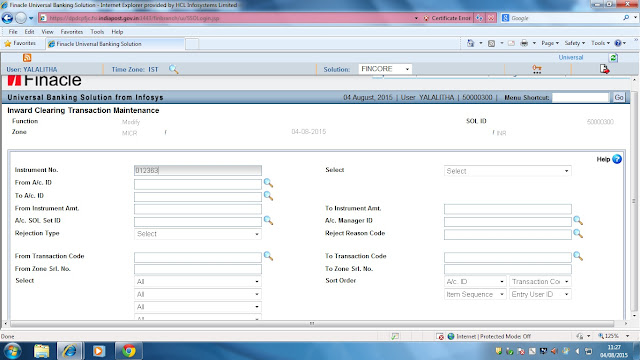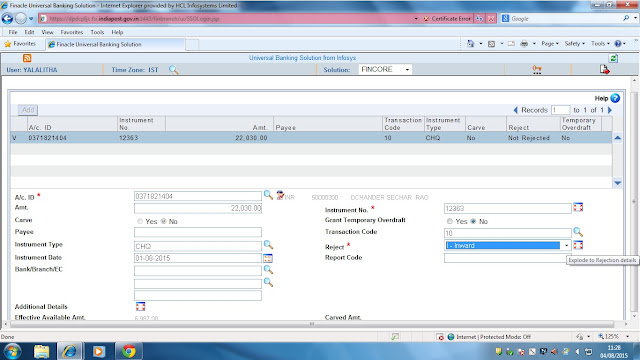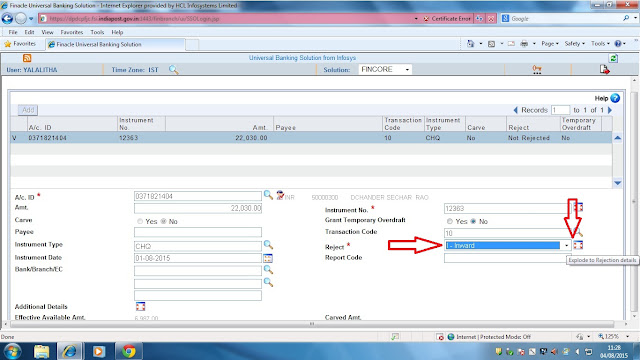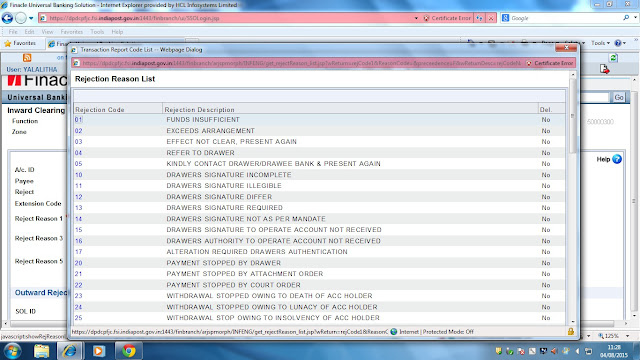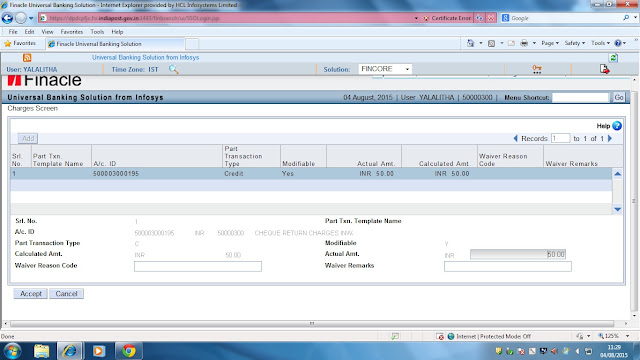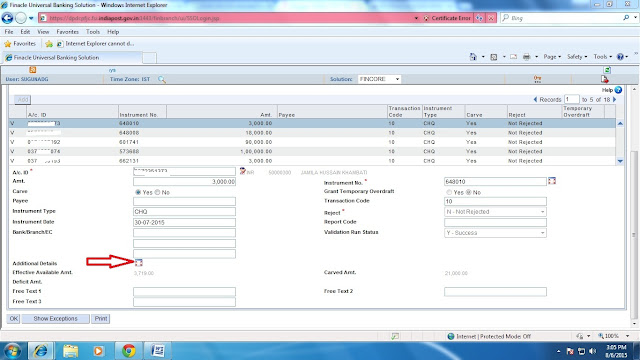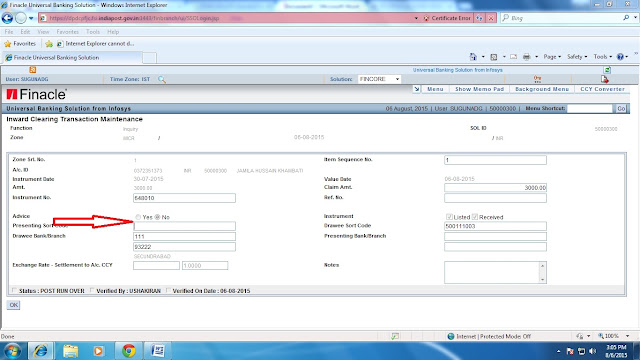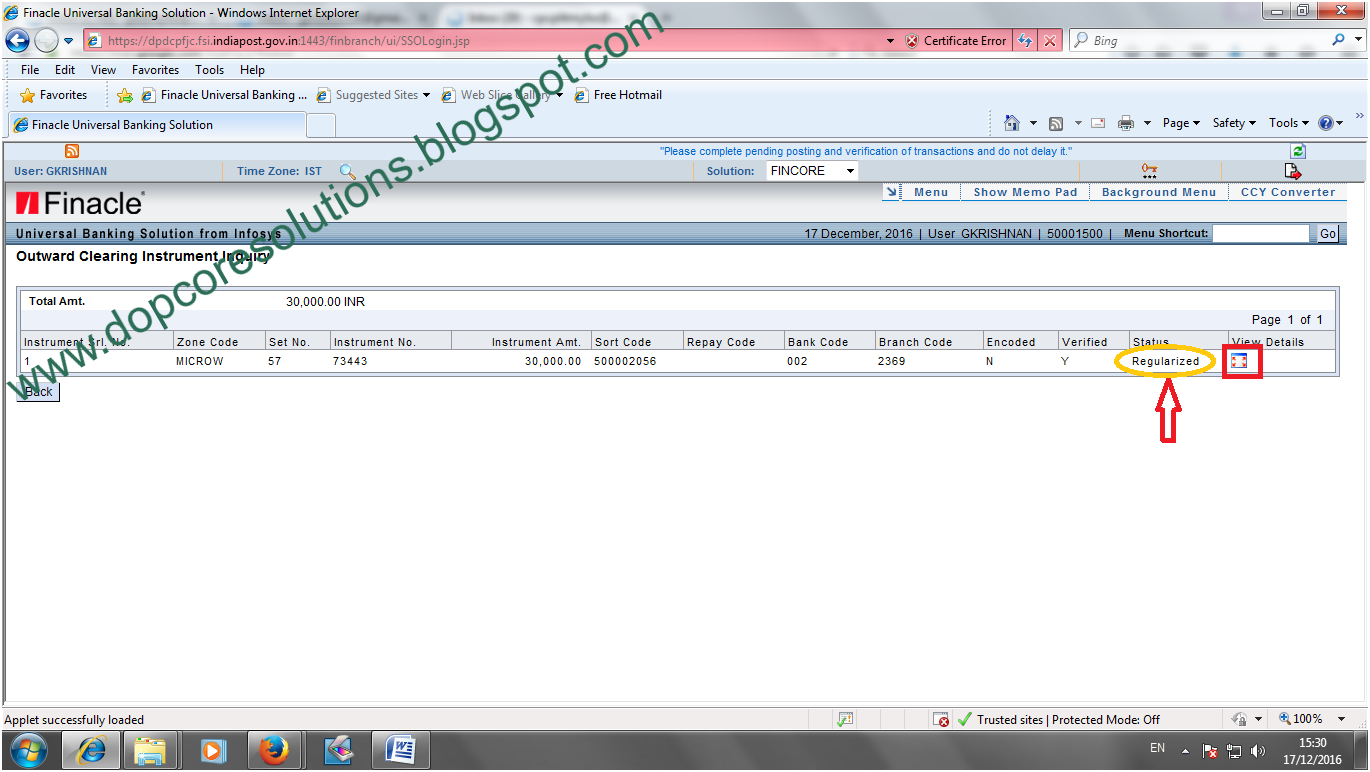Streamlining Debit Entries in Office Account 0382 for Outward Cheque Clearance
Dear all,
I am directed to convey the following
This is regarding the Interim solution for the issues reported on account of streamlining debit entries in office account 0382.
Post offices were not able to open new accounts or subsequent deposits due to following reasons.
1. POs where cheques were cleared and credits available in 0382 office account , but the debit balance was made zero on 21/01/2019 for the office account ( 0382).
2. POs where cheques were not lodged but office account 0382 was debited directly for opening new account and subsequent deposits. These POs have not followed the mandated cheque clearing process.
Though instructions were given to utilise the credits in 0382, many SOLs have failed to open new accounts / subsequent deposits for the credits which were available in 0382.
It is seen that many HOs are not using zone operations for cheque clearing. POs are directly debiting funds after cheques are cleared. Validations have been built to restrict transfer in CXFER. POs are requested to follow cheque clearing process scrupulously to ensure that sufficient funds are available in office account 0382 after regularisation of cheques. It is seen that only 3876 SOLs have credits in 0382 and 157 SOls are having credits in 0017 through zone operations for the month of January 2019.
It is suggested that the concerned HOs can lodge the cheques once again and credit 0382 account post approval of the concerned Division. These relodged cheques should not be sent to clearing house again as these cheques have already been accounted. We can allow this re-lodging till 29/01/2019. SOLs can regularise the zone and cheque amount can be utilised for deposits/account opening with the original clearing date as value date. This will also ensure that the SOLs under scenario 2 explained above, will commence zone operations and proper utilisation of 0382. Divisions to ensure that relodging is completed before 29/01/2019.
Cheques pending for account opening/subsequent deposits to be consolidated and lodged on same day after approval from Divisional head. It is responsibility of the POs to ensure that only those cheques which are cleared and accounted already but not utilised for account opening/subsequent deposits to be lodged again.
Please revert in case of any issues.
This has the approval of DDG FS sir.
I am directed to convey the following
This is regarding the Interim solution for the issues reported on account of streamlining debit entries in office account 0382.
Post offices were not able to open new accounts or subsequent deposits due to following reasons.
1. POs where cheques were cleared and credits available in 0382 office account , but the debit balance was made zero on 21/01/2019 for the office account ( 0382).
2. POs where cheques were not lodged but office account 0382 was debited directly for opening new account and subsequent deposits. These POs have not followed the mandated cheque clearing process.
Though instructions were given to utilise the credits in 0382, many SOLs have failed to open new accounts / subsequent deposits for the credits which were available in 0382.
It is seen that many HOs are not using zone operations for cheque clearing. POs are directly debiting funds after cheques are cleared. Validations have been built to restrict transfer in CXFER. POs are requested to follow cheque clearing process scrupulously to ensure that sufficient funds are available in office account 0382 after regularisation of cheques. It is seen that only 3876 SOLs have credits in 0382 and 157 SOls are having credits in 0017 through zone operations for the month of January 2019.
It is suggested that the concerned HOs can lodge the cheques once again and credit 0382 account post approval of the concerned Division. These relodged cheques should not be sent to clearing house again as these cheques have already been accounted. We can allow this re-lodging till 29/01/2019. SOLs can regularise the zone and cheque amount can be utilised for deposits/account opening with the original clearing date as value date. This will also ensure that the SOLs under scenario 2 explained above, will commence zone operations and proper utilisation of 0382. Divisions to ensure that relodging is completed before 29/01/2019.
Cheques pending for account opening/subsequent deposits to be consolidated and lodged on same day after approval from Divisional head. It is responsibility of the POs to ensure that only those cheques which are cleared and accounted already but not utilised for account opening/subsequent deposits to be lodged again.
Please revert in case of any issues.
This has the approval of DDG FS sir.
Thanks and Regards...
Gopinath S
Inspector Posts
Data Migration Command Centre(CBS)
Chennai 600 002