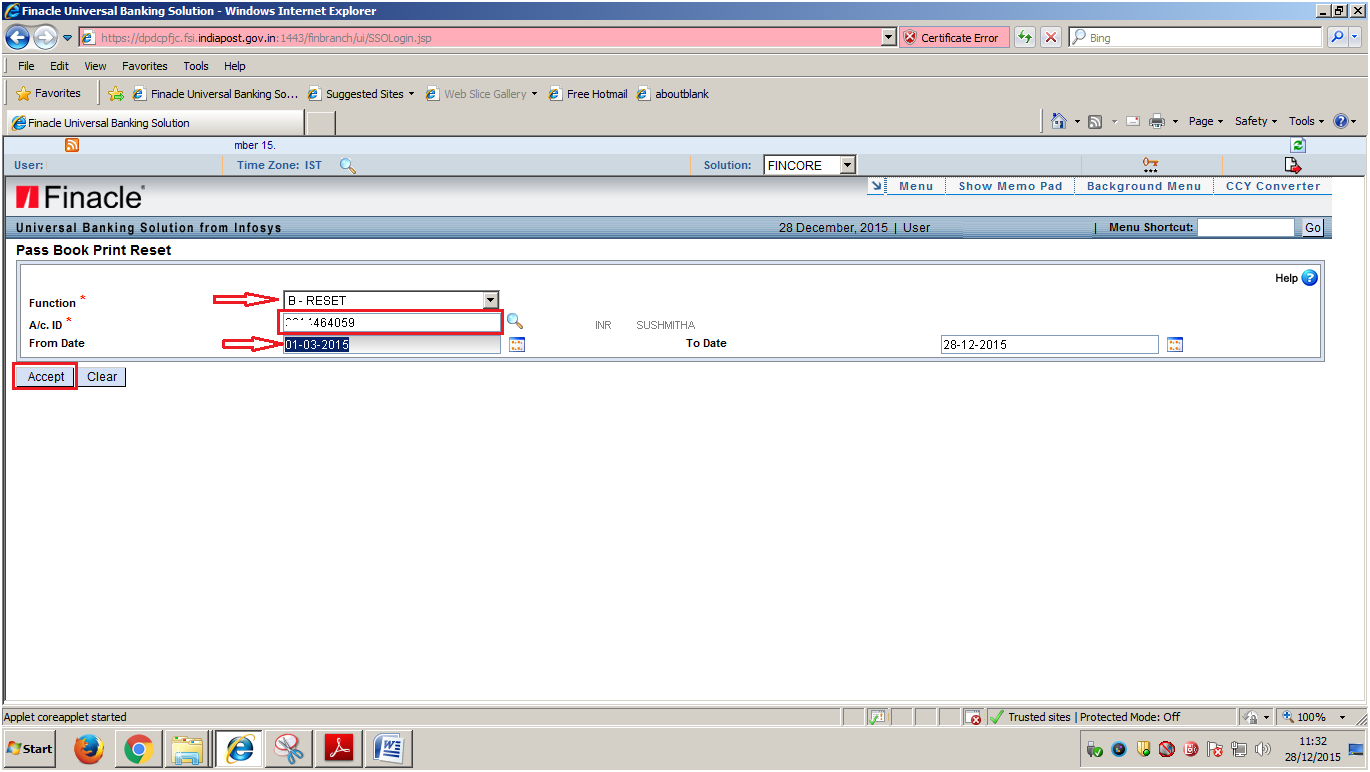How to Find Misplaced Instruction No of Account Transfer (HACXFSOL) Transaction in DOP Finacle
Steps to to find the Misplaced Instruction No of Account Transfer (HACXFSOL) Transaction in DOP Finacle
- Invoke Menu Option HAFI
- The following the screen will be displayed
- Now Enter the SOL ID : __________
- Table Short Name : ATT
- Reference Number : Two times Space (Press the Space button two times)
- Authorized : Select Not Authorized
- Go (F4)
Now you will get the following screen where you can find the misplaced instruction number of the account transfer operation done in menu option HACXFSOL