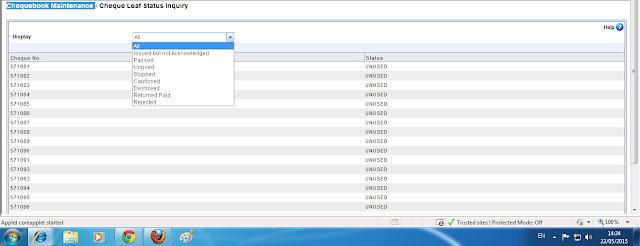HISRA Inventory Status Report
- This menu is used to view the inventory status of any employee or location which is very useful menu for inquiring the inventory position for supervisors.
- The operating procedure of this menu is explained below in step by step manner i..e, invoke the menu HISRA then the system will show th following below mentioned screen
- This menu is to be invoked individually for each denomination.
In the above screen one can observe the location code by default will be the logged in user code
we can edit the location code and select the user location code by selecting from the searcher as shown
Then selet the particular location code ( employee code ) from the list of users as shown
Then click on submit and view the report in HPR as shown.
HISR means Inventory Status Report -EM
- Thie menu is used to view the status of the inventory position of that particular employee only or same location.
- This menu is used to view the inventory status report of the same location or same user in which the user logged in.
- This menu is to be invoked individually for each denomination.
- Invoke the menu HISR then the system will display the screen as shown
Then clik on the searcher and select the inventory type from the list as shown
Then clcik on Submit and view the report in HPR.
HIIA means Inventory Inquiry All
- This menu is inquiry the total inventory available at a particular location i..e, the system will display all the denominations
- The report can be viewed in same source location as well as different location i.e., we can view the report for any employee of that particular SOL.
- Invoke the menu HIIA then the system will display the screen as shown
Then click on the searcher and select the employee code you are trying to view the report and click on Go then the system will display the total inventory available at that user as shown in the below figure