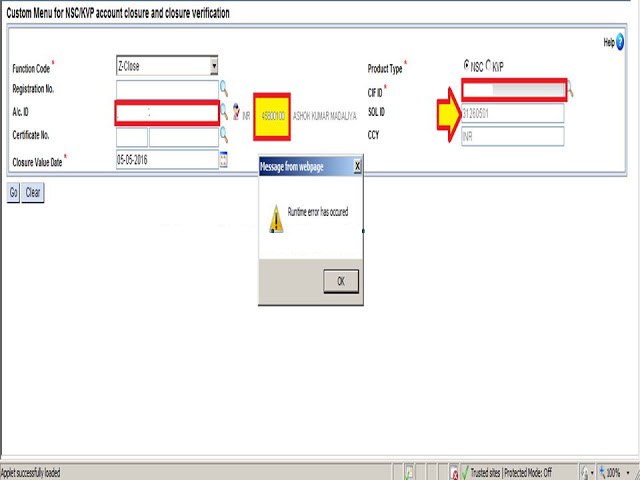Procedure for Name Transfer of certificates in KVP for old series of certificates
Following clarifications are issued, which may be circulated to all CBS Post Offices:-
After following the existing procedure of issue of Duplicate Certificate and approval from the competent authority, Head Post Office shall do Duplicate passbook printing by the two steps mentioned below :-
- Use CSCACM to change the Account Statement option from 'Deposit Receipt' to 'Passbook'
- Duplicate PB issue date should be entered by the user in the relevant field provided in addition to changing the Account Statement field.
- Supervisor to verify the account in CSCACM
- Print passbook using HPBP
HO should maintain separate register for recording details of issue of such duplicate passbooks. If certificates issued prior to 1.7.2016, Registration number and physical certificate numbers should be entered manually in the Passbook under signature and designation stamp of Authorized Official.
Circle Processing Centre (CBS)