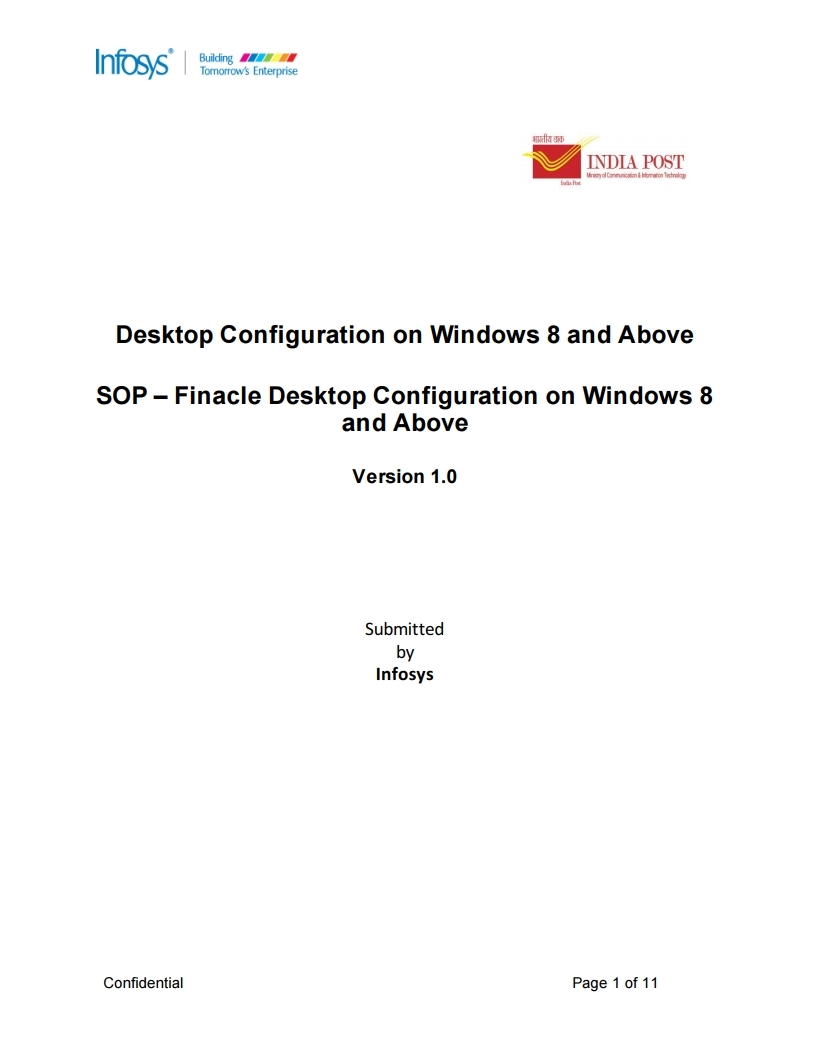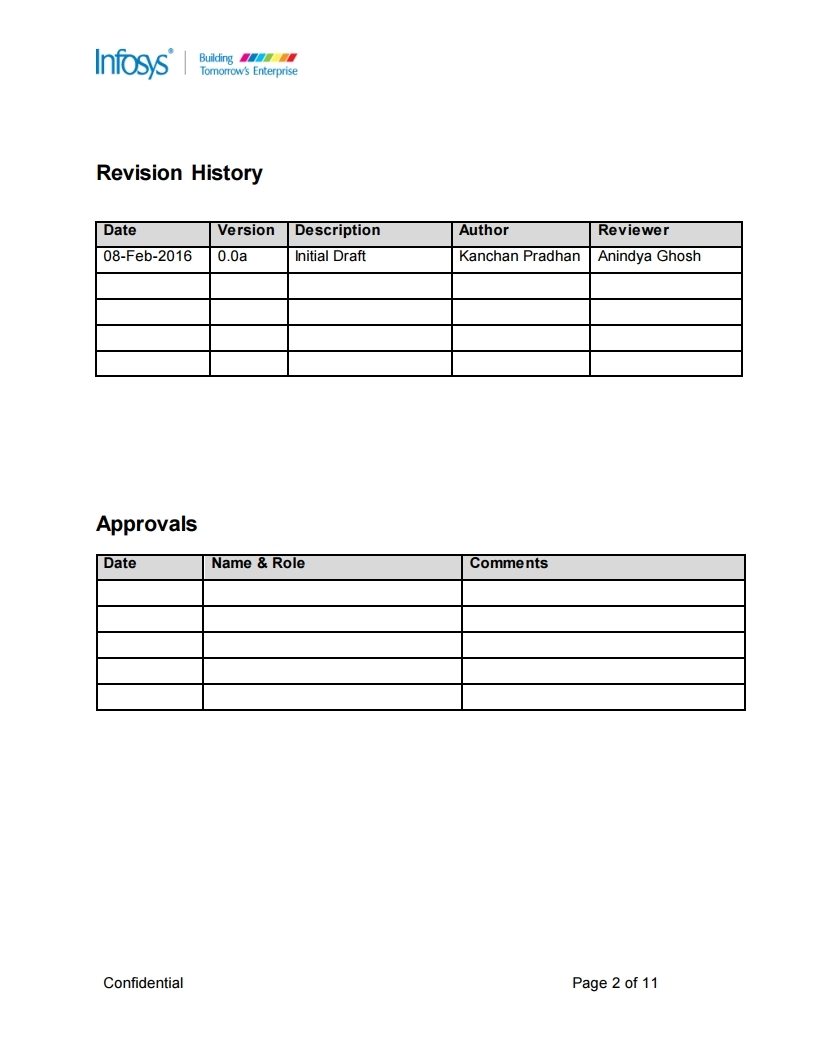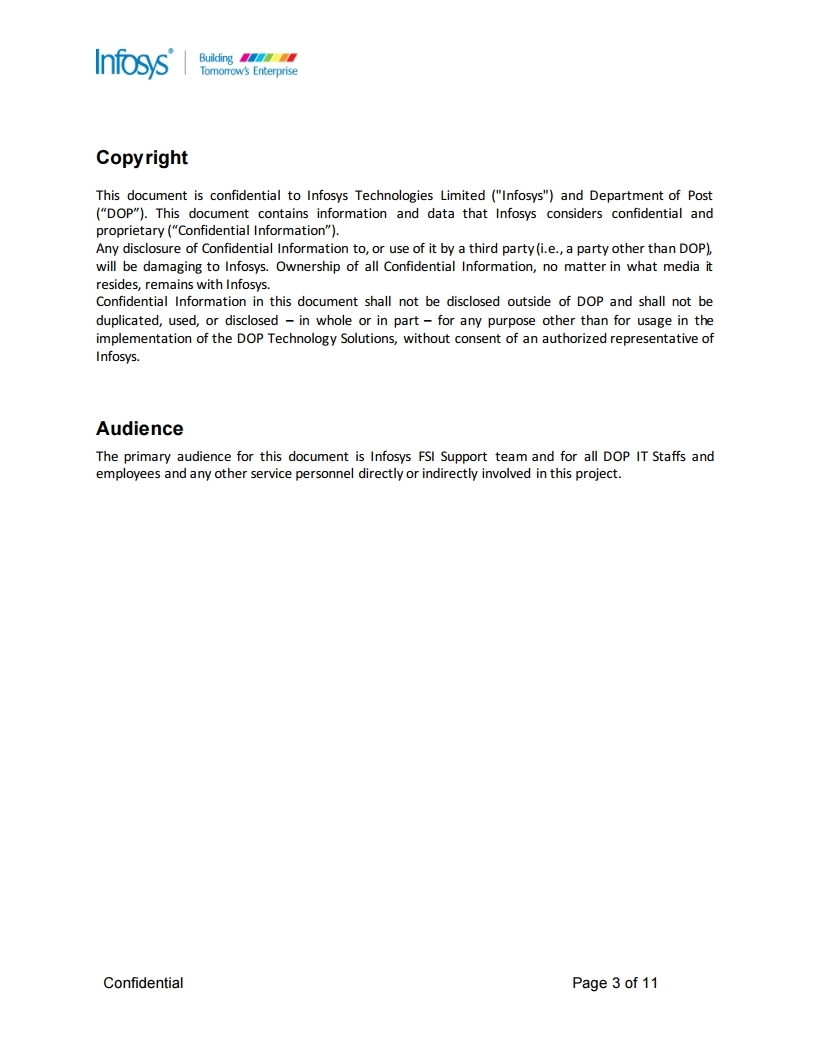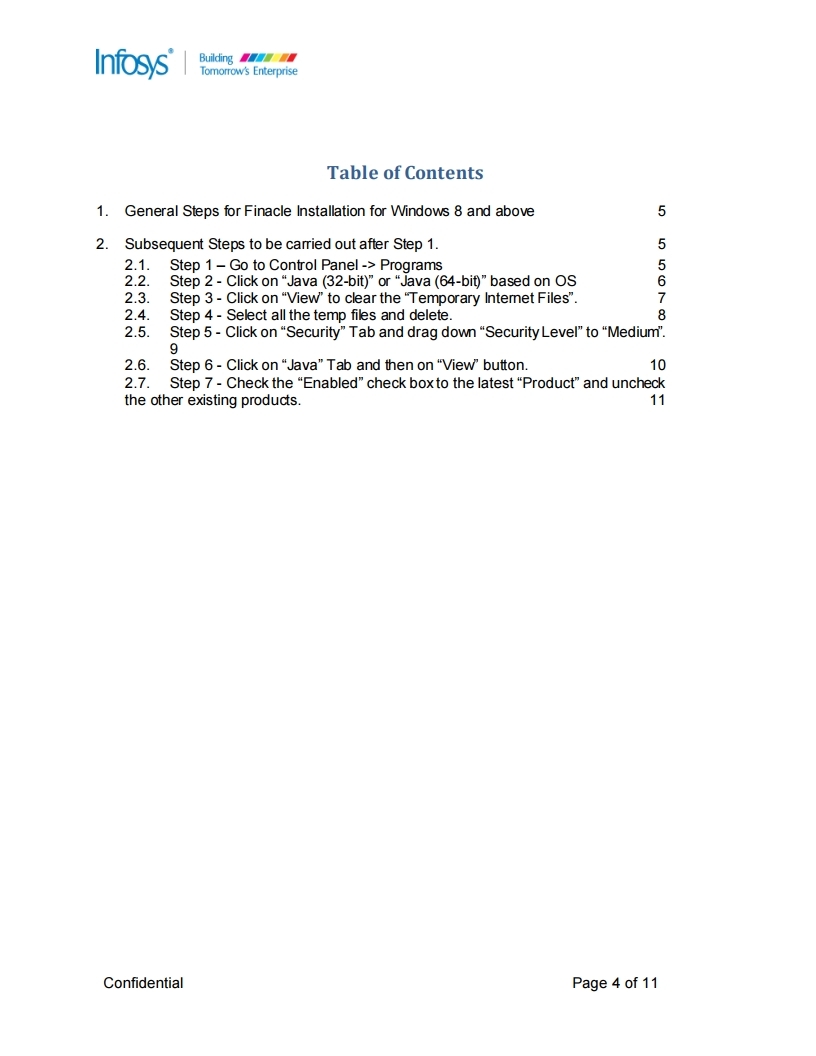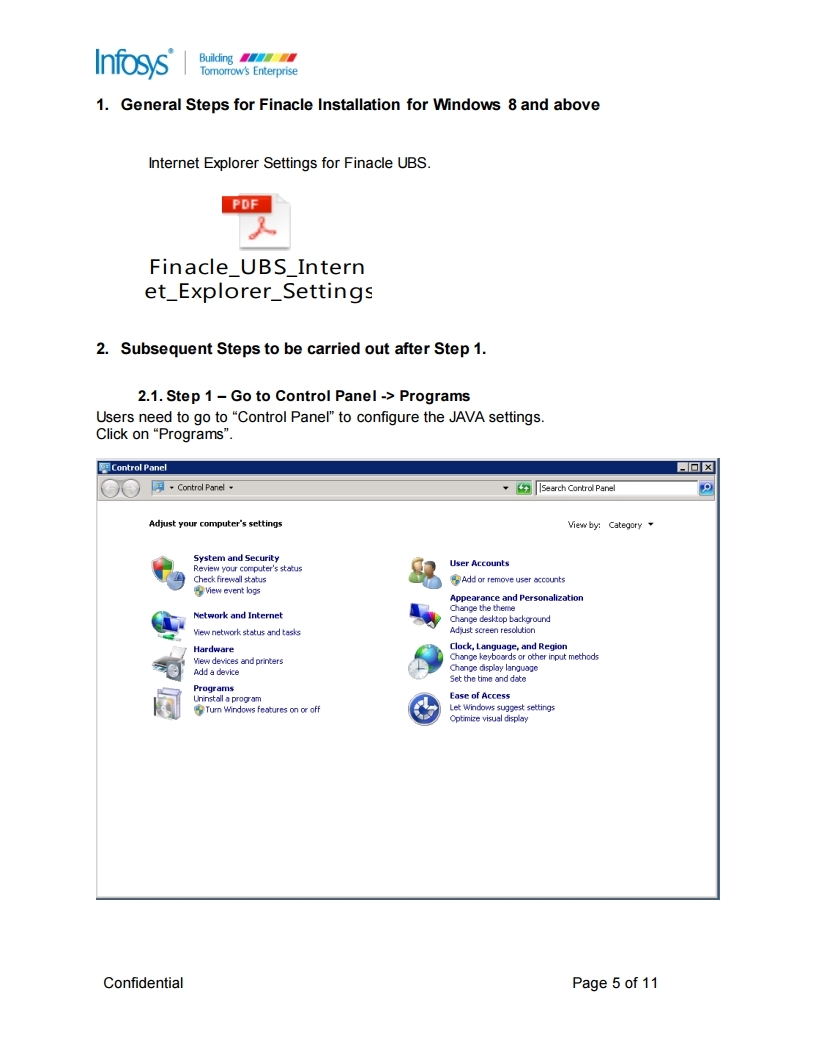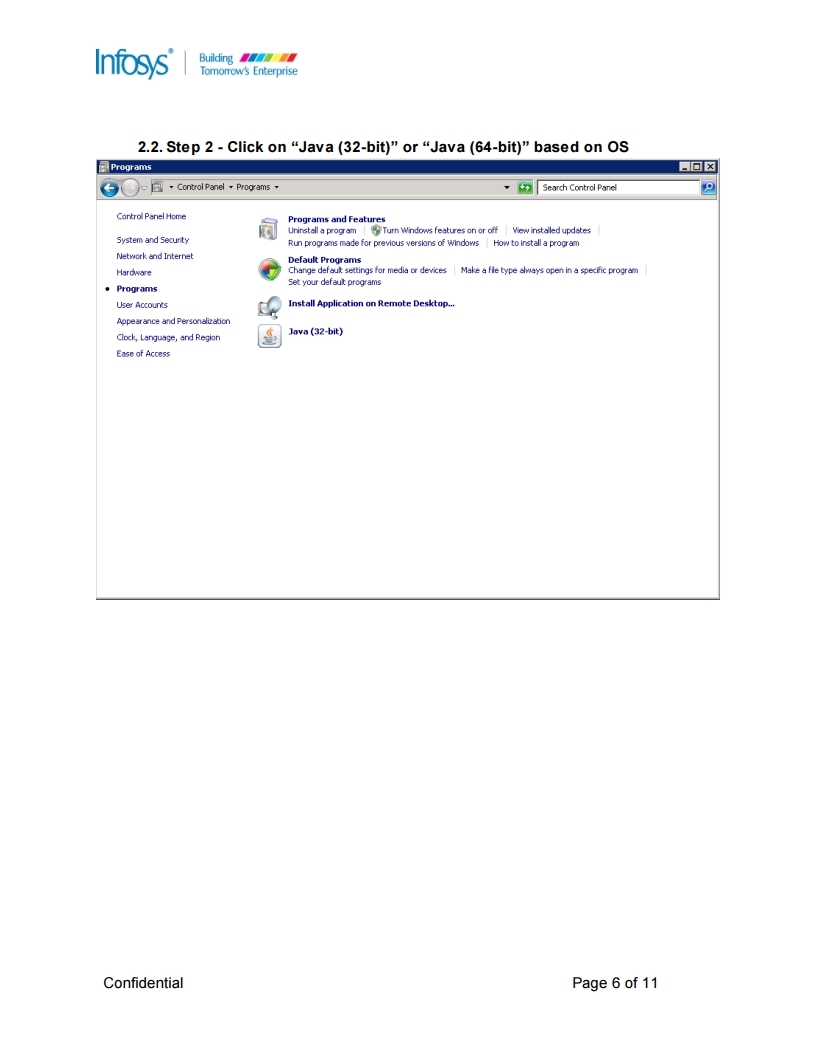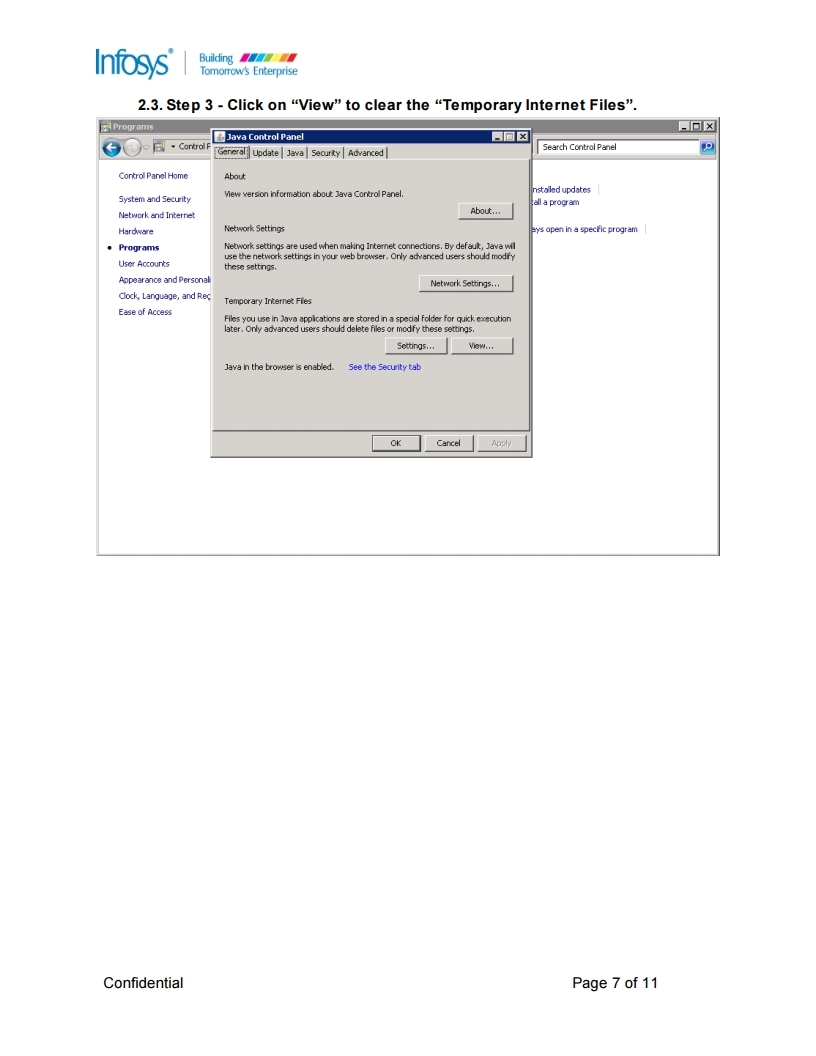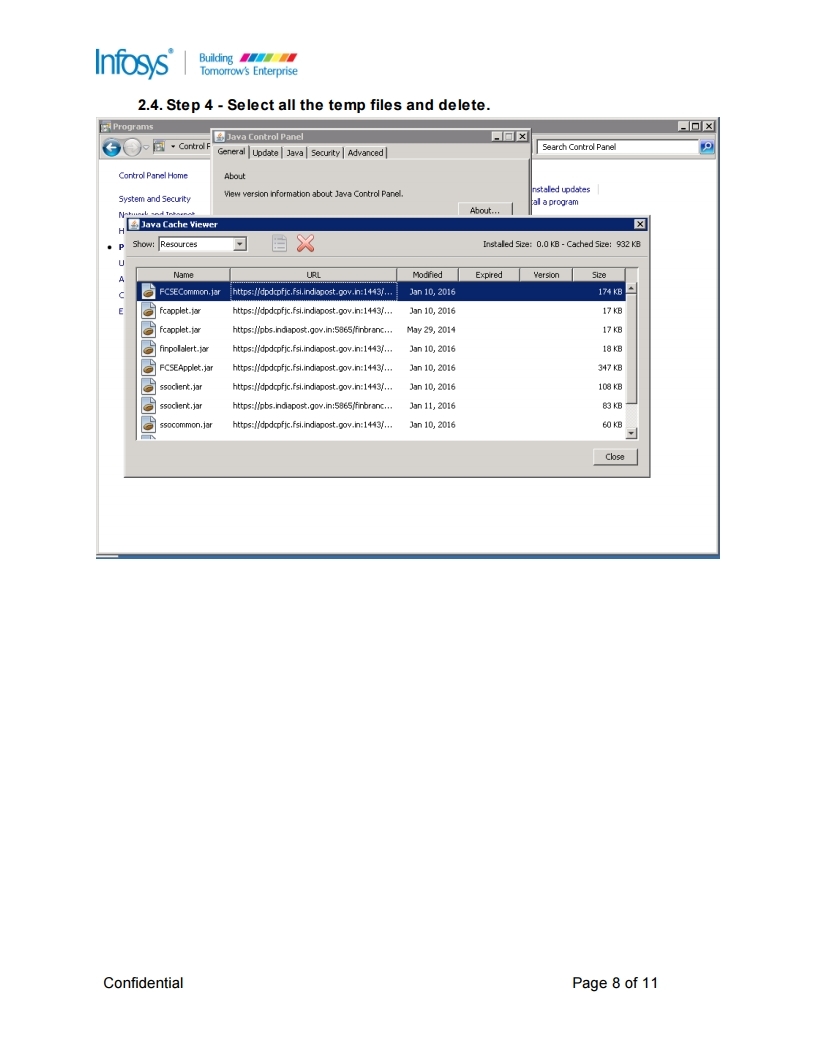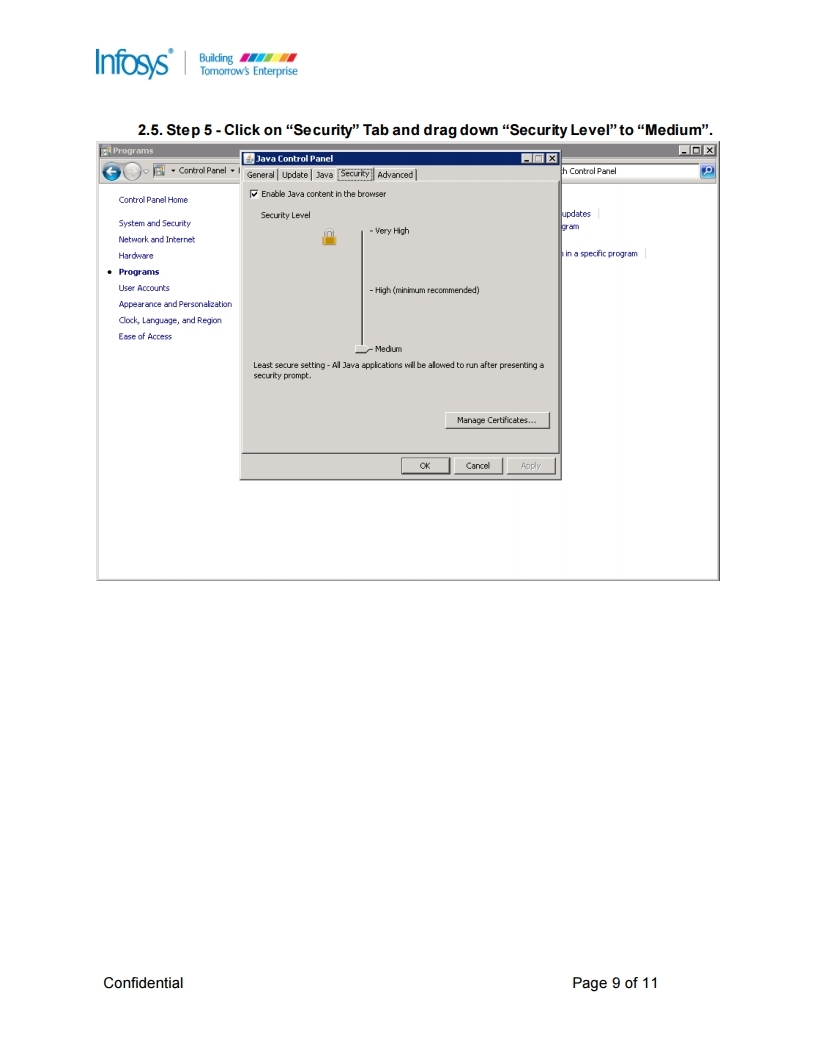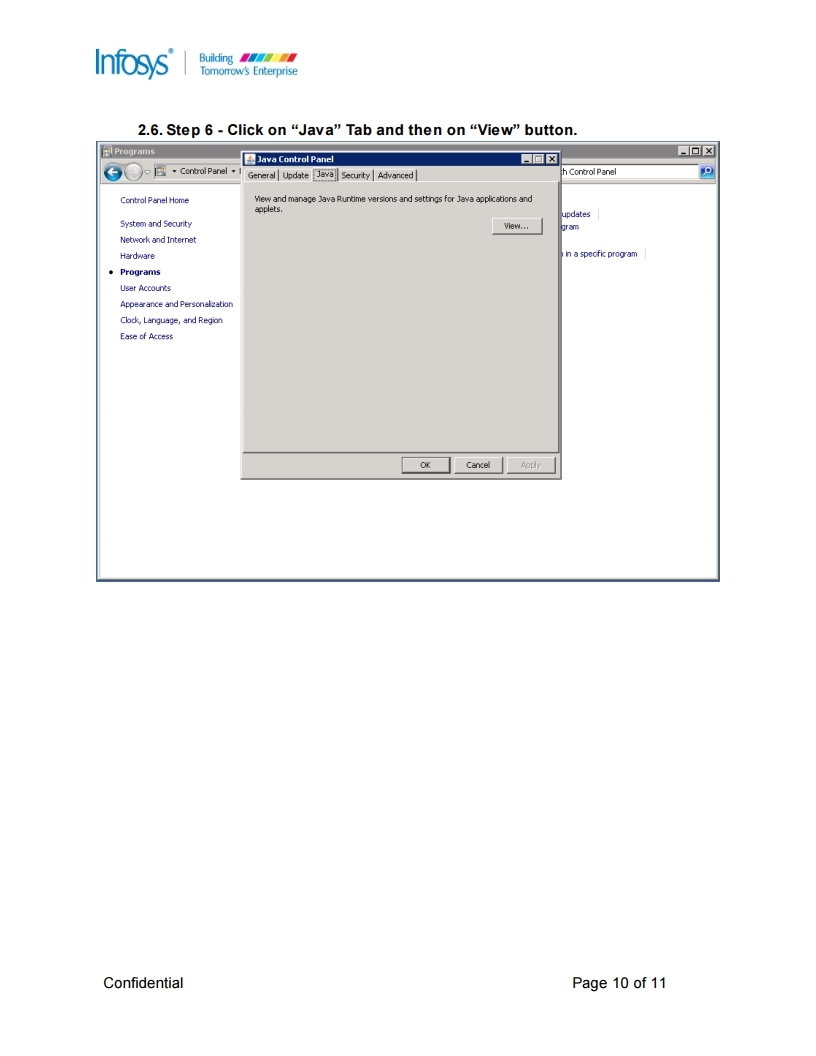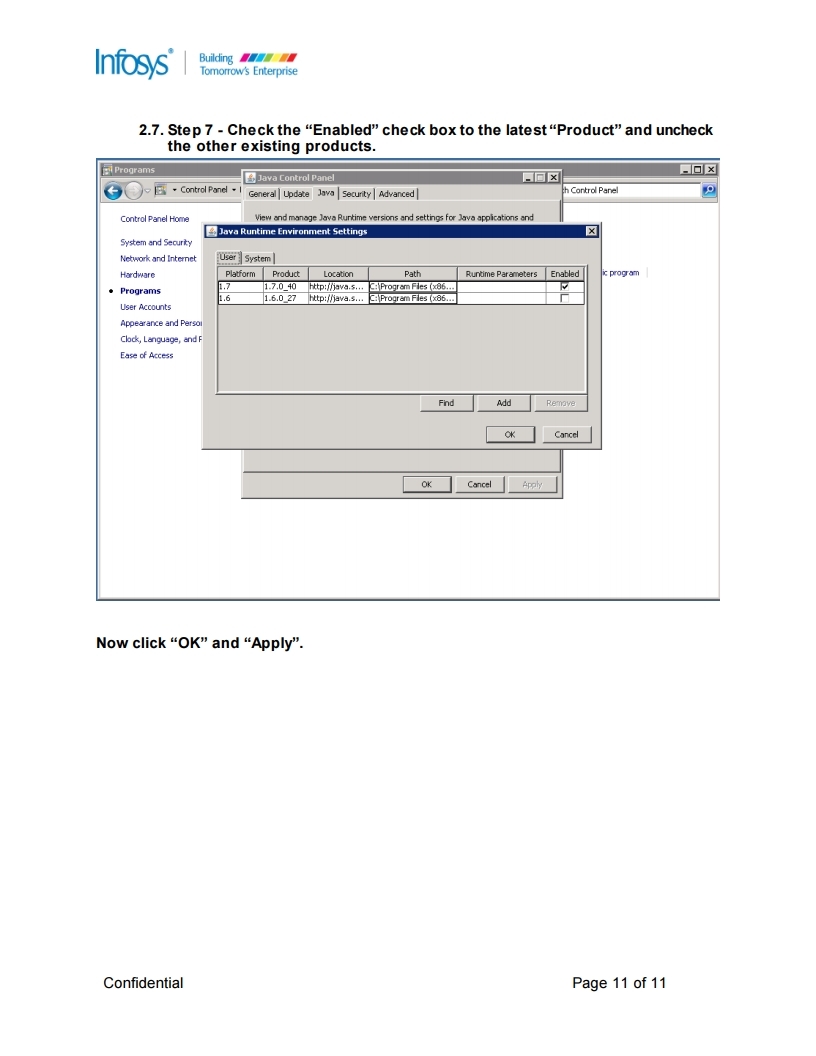A complete Guide for DOP Finacle, McCamish, CSI, RICT & IPPB
Articles by "Desktop Settings"
15G
15H
7th CPC
Aadhaar
Aadhaar Fees
Aadhaar Operations
Aadhaar Software
Aadhaar Survey
AAO
ABVKY
Account
Account Opening Form
Accountant Exam Books
Accountants
Accounts Officers
Active Directory
AD login
AD Rollout
Adhoc Norms
Agent Creation
Agent Portal
Agents
Air Tickes
Allowance
Android App
APAR
APS Accounts
APY
Arrears
ATM
ATM Cash Loading
ATM Form
Audit Para
AV Rollout
Bank Reconciliation
Bank Transfer
Biometric Device
Black Money
Blocking Validations
BNPL
BO
BO Device
BO Rules
BO Slip
BO Slip Generator
BO Transactions
Bonus
BOOKS
BPC
BPM
BPM Arrears Table
BPM Transfer
Branch Office
Browser Settings
Budget
Bulk
Bulk Booking
Bulk Closure
Bulk Upload
Bulk Upload File Creator
Business
Business Hours
Business Parcel
Cadre Restructuring
Calculator
Cash & Bank
Cash Handling Allowance
Cash Management
Casual Labour
CBS
CBS Commands
CBS FAQ
CBS-CSI
CCS Rules
CEA
Central Government Employees
Central Vigilance Commission
Certificate Printing
CGEGIS
CGHS
Check List
Cheque
Cheque Book
Cheque Lot Creation
Cheque Request
Cheques Clearing
Child Card Leave
Children Education Allowance
Circulars & Orders
CIS
Claim Settlement
Clarification
Close Account
Closure
COD
Compare and Book
Configuration
Contract Creation
Court News
CPAO Orders
Creation of CIF
CRM Portal
CSD
CSI
CSI Daily Work Flow
CSI Hand Book for RMS
CSI Helper Tool
CSI Master Guide
CSI Templates
CSI Tool
CSI Tools
CSI Training Manual
CSI Updates
CSI Utility Tool
CSV File Generator
CSV Uploading
Currency Ban
Currency Exchange
Customer Creation
Customer Portal
DA
DA Freeze
DA News
DA Orders
DARPAN
Dearness Allowance
Dearness Relief
Death Claim
Default Fee
Demonetization
Department Exams
Department of Expenditure
Department of Posts
Departmental Examination
Desktop Configuration
Desktop Settings
Despatch
Despatch Schedule
DEST
Digital India
Digital Life Certificate
Digital Payment
Directorate
Directorate Appeal
Directorate Order
Disbursement
Discrepancies
Document Reversal
DOP
DOP Core Solutions
DOP CSI Hand Book
DOP Finacle Guide
DOP IFSC Code
DOP Internet Banking
DOP Mobile Banking
DOP News
DOP Orders
DOP Rulings
DoPT
DoPT Order
DoT
DPMS
Drivers
DSA
Dte Orders
Duplicate
e-Banking Form
e-Commerce
e-Commerce Portal
e-Services
Earned Leave
ECB Memo
ECMS
ECMS Settings
Emergency Leave
eMO
eMO Workflow
EMOs
EMOs Procedure
Employee Online
Employee Portal
Employee Transfer
Employment News
End User
Enumeration
EO App
EOD
ePay Billers
ePayment
ePost
Epson
Errors & Solutions
ESS
Establishment Register
EWS Reservation
Express Parcel
Extension
External Antenna
F&A
Family Pension
FAQ
Finacle
Finacle Guide
Finacle Guide Book
Finacle Updates
Financial Powers
First Day on Finacle
Five Day Week
Fixed Stationary Charges
Flow Chart
Fmenu
Form 60
Forms
Forms & Documents
Franchised Outlet
FRSR
FSC
Gazette Notification
GDS
GDS Committee Report
GDS New Pay Table
GDS Transfer Policy
GEM
General
General Financial Rules
General Ledger Sub Head Code
General News
GL Accounts
GL Codes
GL Integration
Govt Orders
GPF
Gratuity
GST
Guide Lines
Guidelines
HBA Rules
HFINRPT
Hindi
HO
Honorarium
House Building Advance
HR
HR Solutions
HRA
Identity Card Form
iMO
Incentive
Incentive Structure
Income Tax
Income Tax Saving
Increment
India Post
India Post Mail
India Post Toll Free
Info Type
Inspector of Posts
Install Mantra Device
Installation
Inter SOL
Interest Calculator Lite
Interest Rates
Interest Rates Data
Interest Statement
International Mail
International Parcel
Internet Banking
Internet Explorer Settings
Inventory
Inventory Management
Inventory Movement
Inventory Status Report
Inward Clearing
Inward Rejection
IP
IP Exam Syllabus
IP&ASP
IPO Indent
IPOs
IPPB
IPPB CBS MENUS
IPPB FAQ
IPPB Finacle Menus
Issue
Issue Cheque
Issue Cheque Book
Issue Duplicate Certificates
Jan Suraksha
Java
Jeevan Pramaan
Judgement
KVP
KYC
LDCE
Leave
Leave Management
Leave Rules
Ledger Inquiry
Legacy Document Upload
Letter to Dte
LGO Exam
Liability Document
Life Certificate
Lipi Passbook Printer
List Of Balance
List of Holidays
List of Office Accounts
List of Run Commands
Live Account Report
Loan
Loan Account
Loan Account Opening
Loan Repayment
LTC
MACP
Mail Booking
Mail Guard
Mail Operations
Marketing
Marketing Executives
Mass Official Transfer
Material
Material Balance
Maternity Leave
Maturity Calculation
McCamish
MCD
MDM
Meghdoot
Menu List
Merchant Mobile App
MGNREGA
Micro ATM
Ministry of Finance
MIS
MIS Server
Mobile Banking
Mobile Banking Form
Mobile Charges
Mobile Number
Mobile Wallet
MPKBY
MTS
Name Change
National Pension System
New Pension Scheme
New Policy Bond Formats
New Services
NJCA
NJCA Meeting
Nominal Role
Nominee
NPS
NSC
NSS
Objections
Official Transfer
Offline Update
Online
Online Payment
Online Registration
Online Training
Open Account
Operations Guide
OSL
OT
Outsource Agents
Outstation Cheques
Outward Cheque Status
Outward Clearing
Outward Rejection
Overview
Ownership Change
Part Closure
Part Withdrawal
Passbook Printing
Passbook Reprinting
Paternity Leave
Pay & Allowance
Pay Commission
Pay Fixation
Pay Revision
PAYROLL
Payslip
Pension
Pension Upload
Pensioners
Pensioners News
PFRDA
Pincode Tool
Pineapple
PLI
PLI Bonus
PLI Terms
PMJJBY
PMLA
PMSBY
PO Finacle Guide
Point of Sale
POLI Rules
POS
POS Back Office
PoS Machine
POS Server
POSB
Post Office
Post Office IFSC Code
Post Office Operation Guide
Post Office Workflow
Postal Assistants
Postal Exams
Postal Manuals
Postal Savings Schemes
Postman
Postman Examination
Postman Mobile Application
Postmaster Cadre
Postmaster Grade-1
PPF
PPF Deposit
Precautions
Prerequisites
Prevent Frauds
Print Bond Queue
Printer Settings
Printing
Procedure
Promotion
Proposal Forms
Pushback
QR Cards
Questions & Answers
Quick TCB
RBI
RBI Order
RD
RD Deposit
RD Loan
RD Loan Account
RD Services
Ready Reckoner
Receipt Cancellation
Recruitment
Recruitment Rules
Register Letter
Reimbursement
Remuneration Pay
Renewal
Report
Reports
Reservation
Retirement
Reversal
Reversal of Clearing Document
Revised Service Request Forms
Revision of Interest Rates
RFMS Tcodes
RICT
Risk Allowance
Rlist
RMFS
RMS CSI Guide
Rotational Transfers
RPLI
Rule 38
Rules
Rulings
Rural ICT
Salary
Salary Account
Salary Upload
SAP
Saving Schemes
Savings Account
Savings Schemes
SB
SB Deposit
SB Orders
SB Withdrawal
SBCO
SBI Buddy
SCSS
Security Tips
Senior Citizen
Seniority
Service Desk
Service Tax
SETID
Settings
SGB
Short Notes
Shortcut Keys
Simple CSI Assist
SMS Alerts
SMS Banking
SO
SO Slip
SO Slip Generator
Software Configuration
Softwares
SOP
Sorting Assistants
Sovereign Gold Bonds
Speedpost
Speedpost Booking Machine
Split Cheque Book
Sports
SSA
SSC CHSL 2016
Staff Scheduling System
Stamp Balance
Stamp Indent
Stamps
Standing Instruction
Stenographer
Step by Step CSI Guide
Stock
Stop Payment
StopDB
Strike
Study Materials
Super User
Syllabus
Symantec
Sync Issues
System Administrators
T-Codes
Tarrif
Tax Slabs
TCB
TD
TDS
Teller Cash Balance
Tenure
Tools
TPTA
Training Allowance
Training Application
Training Manual
Transfer
Transfer In
Transfer of Accounts
Transfers & Postings
Travelling Allowance
Treasury Allowance
Trial Close
UIDAI
UIDAI Circular
Union
Union News
Updates
UPSC
User Guide
User Manual
Vault Operations
Video
Viewing Documents
Vigilance
VP Articles
VP Intimation
Weblink
Webmail
Welfare
Will
Windows Tips
Withdrawal
Workaround
Workflow
WUMTS
Showing posts with label Desktop Settings. Show all posts
SOP for configuring IPPB software - Laptop/Desktop configuration Steps
November 21, 2018
Desktop Configuration
,
Desktop Settings
,
IPPB
,
Software Configuration
,
Softwares
SOP for configuring IPPB software - Laptop/Desktop configuration Steps :
Check Java Installed or Not
Go to Control Panel à Java (32-bit)
IF not installed download CBS setup folder under which we get required JAVA version with below Link
https://drive.google.com/open?id=1TDaHahcs2iIN1IyoptKSjhAx2BIIR0TR
jre-7u45-windows-i586 ß Download this file.
Click on the file and click Next to install Java.
Configuration Steps for Java
1. Go to Control Panel\All Control Panel Items
2. Click on Java (32bit)
3. Click on Java tab then click on view & make sure there in only one java
4. Now click on security tab and Enable the check box “Enable Java content in the browser”
5. Make sure security level is MEDIUM (if not than drag down the button to MEDIUM)
6. Click on OK
7. Go to Section Advanced and ensure that “Don’t Check “option is enabled for “Perform signed code certificate revocation checks on” and “Perform TLS Certificate revocation on” sections
8. Kindly use below path
Control Panel\All Control Panel Items\Default Programs\Set Default Programs
9. Now we need to set Internet Explorer as default program
10. Restart your System
11. Now Click on Finacle shortcut
12. Click on TOOL tab than Click on Internet Option
13. Select security tab
Click on internet icon
14. Click on custom level
15. Under setting we need to disable the POP-UP BLOCKER
16. Click on ok
17. Now we need to Repeat the 19,20 & 21 no. step for LOCAL INTRANET, TRUSTED SITES &
RESTRICTED SITES
18. Now we need to click on trusted site under this click on sites tab and enter Finacle URL & Click on ADD
19. NOW CLICK ON FINACLE ICON & WE NEED TO ACCEPT & ALLOW ALL POPUP WHICH COMES WHEN WE ARE OPENING FINACLE
20. Access the below link.IPPB
https://cbslb001.ippb.in:30200/SSO/ui/SSOLogin.jsp ------IPPB CBS URL
21. Check below link for Bio-metric if it is accessible continue the installation of devices guided by the SOP for Registered Devices.
http://acpl.in.net/ ---- for Biometric Devices
Check Java Installed or Not
Go to Control Panel à Java (32-bit)
IF not installed download CBS setup folder under which we get required JAVA version with below Link
https://drive.google.com/open?id=1TDaHahcs2iIN1IyoptKSjhAx2BIIR0TR
jre-7u45-windows-i586 ß Download this file.
Click on the file and click Next to install Java.
Configuration Steps for Java
1. Go to Control Panel\All Control Panel Items
2. Click on Java (32bit)
3. Click on Java tab then click on view & make sure there in only one java
4. Now click on security tab and Enable the check box “Enable Java content in the browser”
5. Make sure security level is MEDIUM (if not than drag down the button to MEDIUM)
6. Click on OK
7. Go to Section Advanced and ensure that “Don’t Check “option is enabled for “Perform signed code certificate revocation checks on” and “Perform TLS Certificate revocation on” sections
8. Kindly use below path
Control Panel\All Control Panel Items\Default Programs\Set Default Programs
9. Now we need to set Internet Explorer as default program
10. Restart your System
11. Now Click on Finacle shortcut
12. Click on TOOL tab than Click on Internet Option
13. Select security tab
Click on internet icon
14. Click on custom level
15. Under setting we need to disable the POP-UP BLOCKER
16. Click on ok
17. Now we need to Repeat the 19,20 & 21 no. step for LOCAL INTRANET, TRUSTED SITES &
RESTRICTED SITES
18. Now we need to click on trusted site under this click on sites tab and enter Finacle URL & Click on ADD
19. NOW CLICK ON FINACLE ICON & WE NEED TO ACCEPT & ALLOW ALL POPUP WHICH COMES WHEN WE ARE OPENING FINACLE
20. Access the below link.IPPB
https://cbslb001.ippb.in:30200/SSO/ui/SSOLogin.jsp ------IPPB CBS URL
21. Check below link for Bio-metric if it is accessible continue the installation of devices guided by the SOP for Registered Devices.
http://acpl.in.net/ ---- for Biometric Devices
Jeevan Pramaan Desktop Client Installation Procedure
Procedure to install
the Drivers and the Client Application Software for Windows.
Client
System Requirements for installing Jeevan Pramaan software.
1.)
Microsoft .Net Framework version 4 - Full (or) Higher (
Download )
2.)
Microsoft Visual C++ 2010 Redistributable Package (x86) ( Download
)
Note:
-
a)
Please make sure the above software is available in your machine before
proceeding to download the Jeevan Pramaan Application.
For
checking: go to “Control Panel\Programs\Programs and Features”.
b)
If not available download the software from Microsoft website and
Install.
Download Jeevan
Pramaan software and Drivers.
1)
Go to Jeevan Pramaan portal - URL https://jeevanpramaan.gov.in.
(A)
Click on Download link.
- Provide your valid Email Id.
- Click on “I Agree to download” button.
For Windows/PC
Application version:-
- Choose the download based on your Windows system configuration (32/64 Bit) and Finger Print/Iris device you have.
- Extract the contents of the downloaded File.
Note:
- Jeevan Pramaan application installation only once irrespective of the number
Finger Print/Iris devices you have.
For
Procedure Of ..........
1. Installation of
Finger Print Driver
2. Setting of
Environmental Variables
3. Installation of
Jeevan Pramaan Application
4. Use of Jeevan Pramaan
Application
5. Download Below
Instruction Document
ECMS Desktop Settings - Download and Simple Restore
1. Download the below file and Install "Restore ECMS Settings.exe" from below link. It will restore all desktop settings required for ECMS
Desktop Settings for Finacle and McCamish - Download and Simple Restore
1. Download the below file and Install "Restore Finacle-McCamish Settings.exe" from below link. It will restore all desktop settings.
2. After Restoring the above Settings Finacle, McCamish and Finacle Reports URLs will be available in Favorites Tab of Internet Explorer.
Browser setting for Viewing documents from McCamish
1. Adding URL in Trusted Sites:
Step 1: Go to “Tools” à “Internet Options”
Step 3: Uncheck the “Require server verification (https :) for all sites in this zone”, if it is checked.
Step 4: Add following URLs in the “Add this website to the zone” one by one.
http://plireports.indiapost.gov.in
àClick on Close
2. Paste the below URL on address bar and then enter.
Step 1: Go to “View” à “Webpage Privacy Policy”.
Press “ALT” + “F” on the keyboard if “Menu Bar” is not available
Step 2: Select any of the dms URL and click on ‘Summary’
Step 3: Select the option ‘How should cookie be handled as ‘Always allow this site to use cookie’. Click OK
Step 4: Click on ‘Setting’ button:
Step 5: Reduce Privacy setting to Accept all Cookie.
Step 6: Click OK and Close browser and reopen with PLI McCamish URL to view the documents from McCamish if required.
Subscribe to:
Posts (Atom)
Author Name
Powered by Blogger.