Checking and clearing Blocking Validations is one of the important exercise in DOP Finacle. The following are steps involved in checking and clearing blocking validations.
1. Check & clear the Pending Financial Transactions if any, use the following menu option to check the transactions which are pending for verification.
HFTI - Financial Transaction Inquiry
a. Invoke HFTI -- Status : Entered -- Click Go ,
You will get a screen as shown below. Here if you find any transactions pending for verification then supervisor has to verify them using their corresponding menus
b. Invoke HFTI – Status : Posted -- Click Go,
You will get a screen as shown below. Here if you find any transactions pending for verification then supervisor has to verify them using their corresponding menus
If No transactions are pending for verification then you will get the above page with "No Records were fetched" message
Note : Transactions which are in entered state doesn’t reflect in LOT
2. Now using the following menu option we have to check the pending Non Financial Transactions.
HAFI – Audit File Inquiry
Ø Invoke HAFI – Enter By : Teller User Name – Authorized : Not Authorized – Click Go
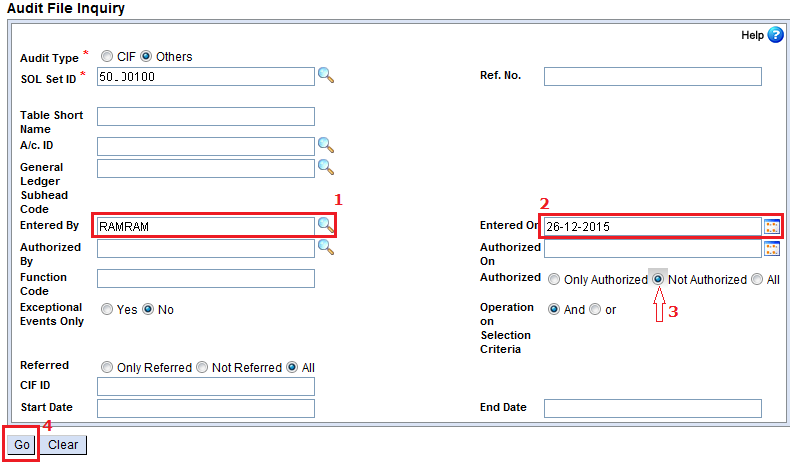 Here if you find any unverified accounts then supervisor has to verify them in their corresponding menus ( Example : If you have opened an SB account using CASBAO but not verified - > this will be shown in HAFI menu as not authorized, So verify the same in SB Verification of Opened Account menu CASBAV)
Here if you find any unverified accounts then supervisor has to verify them in their corresponding menus ( Example : If you have opened an SB account using CASBAO but not verified - > this will be shown in HAFI menu as not authorized, So verify the same in SB Verification of Opened Account menu CASBAV)
Repeat the Same process (HAFI) for all the tellers in the office.
If No Non-Financial-Transactions are pending for verification then you will get the following page with "No Records Fetched"
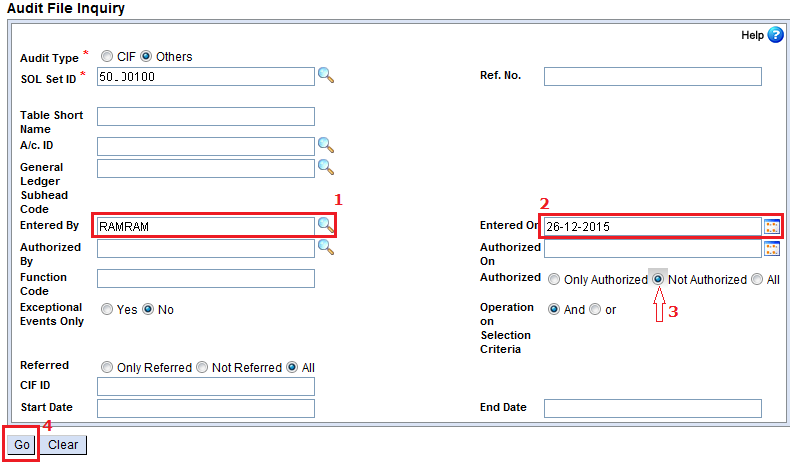 Here if you find any unverified accounts then supervisor has to verify them in their corresponding menus ( Example : If you have opened an SB account using CASBAO but not verified - > this will be shown in HAFI menu as not authorized, So verify the same in SB Verification of Opened Account menu CASBAV)
Here if you find any unverified accounts then supervisor has to verify them in their corresponding menus ( Example : If you have opened an SB account using CASBAO but not verified - > this will be shown in HAFI menu as not authorized, So verify the same in SB Verification of Opened Account menu CASBAV)Repeat the Same process (HAFI) for all the tellers in the office.
If No Non-Financial-Transactions are pending for verification then you will get the following page with "No Records Fetched"
3. Also the Blocking validation report has to be viewed to ensure all the blocking validations are cleared.
Invoke HFINRPT then Go to Page No.3 -> Select Sl.No.38 EOD Blocking Validation Report –> Enter SOLIDand Date –> Click Submit
Now Invoke HPR -> Click Go -> Select the report named EOD Blocking Validation Report -> Click Print Screen.
If you find any blocking validation then you have to clear them using their corresponding menus. If the report is empty as shown below then you may proceed to EOD
Invoke HFINRPT then Go to Page No.3 -> Select Sl.No.38 EOD Blocking Validation Report –> Enter SOLIDand Date –> Click Submit
Now Invoke HPR -> Click Go -> Select the report named EOD Blocking Validation Report -> Click Print Screen.
If you find any blocking validation then you have to clear them using their corresponding menus. If the report is empty as shown below then you may proceed to EOD
4. Only after clearing blocking validations (as explained above), the supervisor should submit Pre EOD by invoking the menu option HISCOD
Invoke HISCOD -- Enter Hours : 0 -- Minutes : 1 -- Click Submit
Invoke HISCOD -- Enter Hours : 0 -- Minutes : 1 -- Click Submit
If any blocking validation item is not cleared and HISCOD is submitted then appropriate error message will be generated and HISCOD will be failed. View the error report by invoking the HPR menu and clear the blocking validations. Now after clearing the blockings Submit HISCOD again.
After the successful completion of EOD, you can observe the change of SOL date on your finacle home Screen.









Comments
Post a Comment