Please go through the following steps to set the printer settings for Epson Printer
Control Panel -> View devices and printers
Control Panel -> View devices and printers -> right click on printer and select Printing prefferenceChoose userdefined -> Create new printer setting name as a “Custom” with width as 16cm & height 5cm and Save
Go to Paper Quality tab -> Advanced -> Select paper size as Custom>Apply
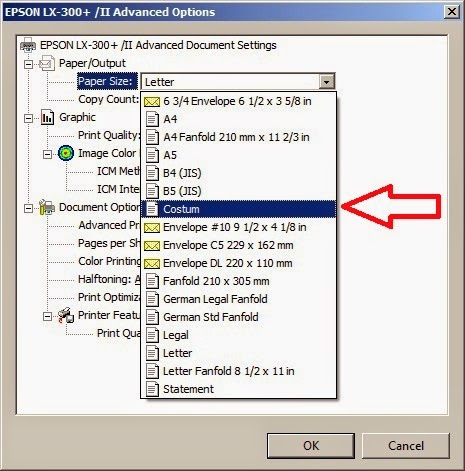
Go to Paper Quality tab -> Advanced -> Select paper Quality as 240 * 144 dots per inch >Apply
Now open Internet Explorer>> and Go to Page Setup...
Select Paper Size -> Select paper size as Custom
Go to Margins -> Set the Margins as per Picture below...( If Mergins in Inches)
Go to Margins -> Set the Margins as per Picture below...( If Mergins in Millimeters)
Go to Headers and Footers>> Select <Empty> in all Drop downs...
Then Click on Change Font Option ...
>> Set Font as a "MS Sans Serif"
>> Set Font Style as a "Regular"
>> Set Font Size as a "12"










ReplyDeleteCan you please help me with the driver download link, I believe the patch related to printer installation is missing in my
system.
hp officejet 2622 install
http://www.hpprinterdriver.net/hp-officejet-2622-printer-driver/
ReplyDelete