- Add Printer in Devices and Printers > Generic IBM Graphics 9 Pin Wide > Select it
- After Selecting Generic IBM Graphics 9 pin wide, Click on Server properties as Shown above
- Click on Create New form, Enter the Form name like newpassbook1. Enter the Measurements of Units as
Paper size as
- Finally Click on Save Form
- Right Click on IBM Generic 9Pin wide printer
- Go to Advanced, select Printer Default then change the Paper Size as Newpassbook1 and Print Quality as 240x216
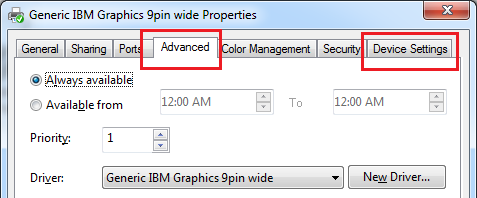
- Then Click on Device Settings > then select Paper Size as Newpassbook1
- Internet Explorer 8 Or Higher Version Page SetupClick on Printer > Page Setup
- Select all fields of Header and Footer as empty
- Deselect Enable Shrink-to-Fit then
- Click on Change Font and Change Font and Style and Size
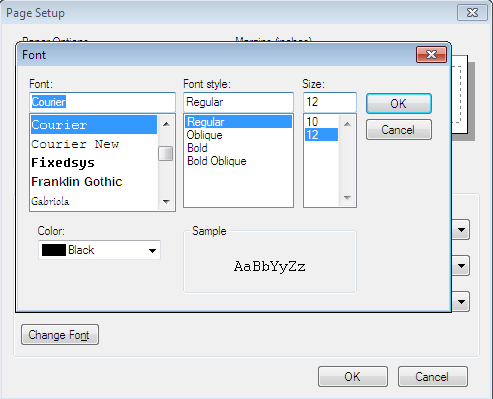







Comments
Post a Comment