First Day on Finacle ?
Then the following are some of the important tips for new finacle users.
1. First Login with your User Id and the default Password provided by CPC.
Default Password : dop.1234
Note : At first login the finacle application will ask you to change your password. Change your password and then login again.
2. Once you Login to the Finacle Application, User may invoke the menu HTCPIAE(Process of invoking a menu is shown in the image below in Point No. 3) and check the teller Cash balance. Ensure that the balance of the teller should be 0.
Enter the Employee ID : _______ [if you don't know, click the search button beside the textbox to find] -- Click Go
HTCPIAE - Teller Cash Position Inquiry
Enter the Employee ID : _______ [if you don't know, click the search button beside the textbox to find] -- Click Go
3. Now, DOP User may invoke the following Menu to do the Vault Transaction(Taking Cash from Treasurer).
 |
| Process of Invoking a Menu in Finacle |
HTM - Transaction Maintenace
In the Morning,
Invoke HTM –- Function Code : A-Add; Transaction Type : C/CT-(Cash Transfer) -- Click Go
Invoke HTM –- Function Code : A-Add; Transaction Type : C/CT-(Cash Transfer) -- Click Go
Now, We have to Debit the Teller Account > Credit Vault (SOLID + 0406) as shown below
Ø First select Part Transaction Type : Debit
Enter A/c ID : Teller A/c ID
Ø Then select Part Transaction Type : Credit
Enter A/c ID : Vault A/c ID(SOL ID + 0406)
Ø After posting, note down the Tran ID and verify the same in supervisor login by invoking HTM as shown below.
Function code : V - Verify -- Transaction ID : ___ -- Click Go
After Clicking Go, the following screen will be displayed now click submit
Function code : V - Verify -- Transaction ID : ___ -- Click Go
After Clicking Go, the following screen will be displayed now click submit
4. Now Teller (Counter) is ready to do the transactions using the DOP Finacle Menus.
5. After closing the counter transactions, Once Again Check the Teller Balance Position using the below Menu.
HTCPIAE - Teller Cash Position Inquiry
6. After tallying your on hand cash with finacle, we have to submit the cash to vault using the following menu
HTM - Transaction Maintenace
In the Evening,
Invoke HTM –- Function Code: A-Add; Transaction Type: C/CT-(Cash Transfer) -- Click Go
Now, We have to Debit the Valut (SOLID + 0406) > Credit Teller Account as shown below
Ø First select Part Transaction Type : Debit
Enter A/c ID : Valut (SOLID + 0406)
Amt. : 200000 (for example)-– Click Add (find at Top)
Ø Then select Part Transaction Type : Credit
Enter A/c ID : Teller Account
Amt. : 200000(example)-- Click Post (find at bottom)
Ø After posting note down the Tran ID and verify the same in supervisor login by invoking HTM --
Function code : V - Verify -- Transaction ID : ___ -- Click Go and Submit
Function code : V - Verify -- Transaction ID : ___ -- Click Go and Submit
7. Now check & clear the Pending Transactions if any, use the following menu to check the transactions which are pending for verification.
HFTI - Financial Transaction Inquiry
a. Invoke HFTI -- Status : Entered -- Click Go ,
You will get the following screen. Here if you find any transactions then supervisor has to verify them using their corresponding menus
b. Invoke HFTI – Status : Posted -- Click Go,
You will get the following screen. Here if you find any transactions then supervisor has to verify them using their corresponding menus
If No transactions are pending for verification then you will get the above page with "No Records were fetched"
Note : Transactions which are in entered state doesn’t reflect in LOT
8. Now using the following menu we have to check the pending Non Financial Transactions.
HAFI – Audit File Inquiry
Ø Invoke HAFI – Enter By : Teller User Name – Authorized : Not Authorized – Click Go
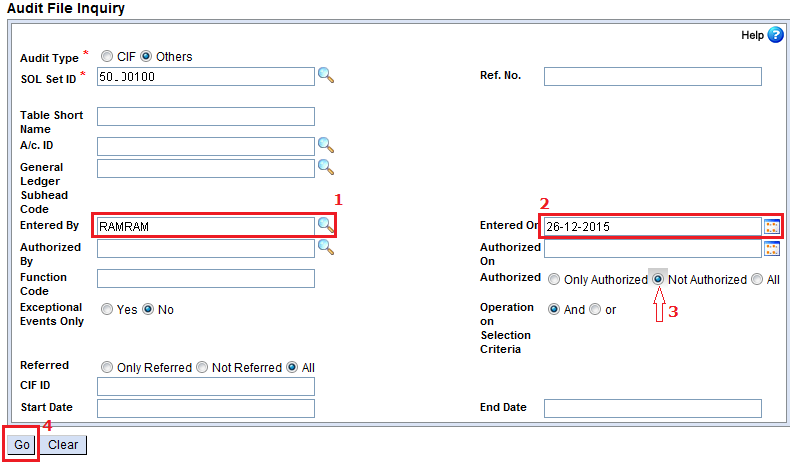 Here if you find any unverified accounts then supervisor has to verify them in their corresponding menus ( Example : If you have opened an SB account using CASBAO but not verified - > this will be shown in HAFI menu as not authorized, So verify the same in SB Verification of Opened Account menu CASBAV)
Here if you find any unverified accounts then supervisor has to verify them in their corresponding menus ( Example : If you have opened an SB account using CASBAO but not verified - > this will be shown in HAFI menu as not authorized, So verify the same in SB Verification of Opened Account menu CASBAV)
Repeat the Same process (HAFI) for all the tellers in the office.
If No Non-Financial-Transactions are pending for verification then you will get the following page with "No Records Fetched"
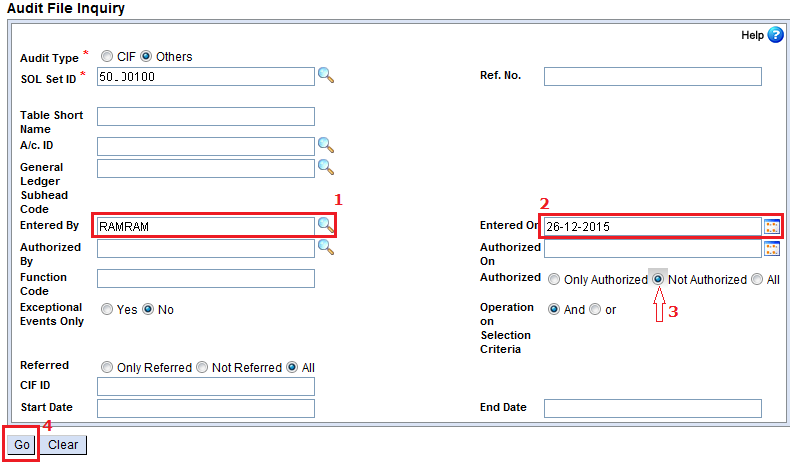 Here if you find any unverified accounts then supervisor has to verify them in their corresponding menus ( Example : If you have opened an SB account using CASBAO but not verified - > this will be shown in HAFI menu as not authorized, So verify the same in SB Verification of Opened Account menu CASBAV)
Here if you find any unverified accounts then supervisor has to verify them in their corresponding menus ( Example : If you have opened an SB account using CASBAO but not verified - > this will be shown in HAFI menu as not authorized, So verify the same in SB Verification of Opened Account menu CASBAV)Repeat the Same process (HAFI) for all the tellers in the office.
If No Non-Financial-Transactions are pending for verification then you will get the following page with "No Records Fetched"
9. Also the Blocking validation report has to be viewed to ensure all the blocking validations are cleared.
Invoke HFINRPT then Go to Page No.3 -> Select Sl.No.38 EOD Blocking Validation Report –> Enter SOLIDand Date –> Click Submit
Now Invoke HPR -> Click Go -> Select the report named EOD Blocking Validation Report -> Click Print Screen.
If you find any blocking validation then you have to clear them using their corresponding menus. If the report is empty as shown below then you may proceed to EOD
Invoke HFINRPT then Go to Page No.3 -> Select Sl.No.38 EOD Blocking Validation Report –> Enter SOLIDand Date –> Click Submit
Now Invoke HPR -> Click Go -> Select the report named EOD Blocking Validation Report -> Click Print Screen.
If you find any blocking validation then you have to clear them using their corresponding menus. If the report is empty as shown below then you may proceed to EOD
10. The LOT, Consolidation and other reports can be taken by invoking the following menus(You may follow Point No. 9 for taking the reports)
Invoke HFINRPT – For generating the reports and
Invoke HPR – For printing the reports generated by HFINRPT
11. Only after clearing blocking validations (as explained above), the supervisor should submit Pre EOD by invoking the following menu
Invoke HISCOD -- Enter Hours : 0 -- Minutes : 1 -- Click Submit
If any blocking validation item is not cleared and HISCOD is submitted then appropriate error message will be generated and HISCOD will be failed. View the error report by invoking the HPR menu and clear the blocking validations. Now after clearing the blockings Submit HISCOD again.
After the successful completion of EOD, you can observe the change of SOL date on your finacle home Screen.
Now you are done for the Day!
Now you are done for the Day!



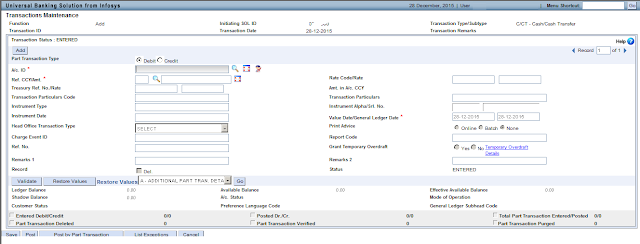















Comments
Post a Comment